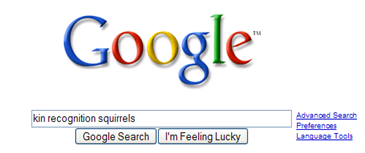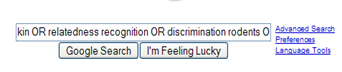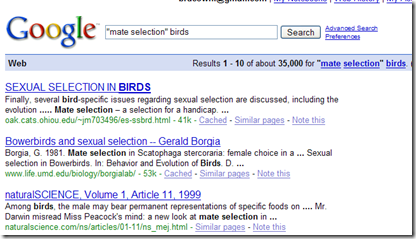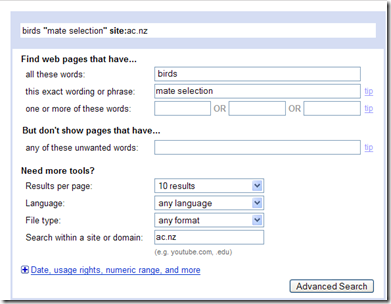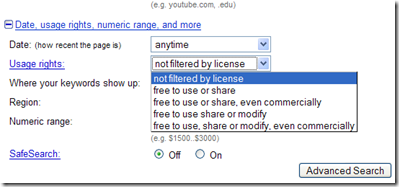The open web – search for the kakapo
Click on some of these links. How useful would they be in carrying out research on the kakapo?
Kakapo on Kiwi Research Information Service (KRIS)
Kakapo on Google Book Search (Limited Preview and Full Text)
Google is an enormous index of the Internet - not all of it but a pretty major proportion. It is created by a process called "spidering", whereby a piece of software "crawls" across websites on a regular basis and creates a giant index of all the words it finds. We are then able to find matches for words or combinations of words we enter.
1 a - Basic Google AND search
We are used to searching Google by just throwing words into it.
Click on the graphic to run the search
We put in three words and Google gives us back links to web pages that contain these words, with highly relevant ones at the top. We might recognise the same form of Boolean logic as that used by database searches - Google has actually searched for kin AND recognition AND rodents but we don't need to explicitly use the AND operator.
1 b - Phrases and OR searching
Quote marks can be used to force Google to search for a phrase rather than ANDing words. Compare the different results you get from these two searches. The first is a phrase from a well-known New Zealand poem entered without quotes
Click to run
And here is the same phrase entered with quote marks
Click to run
We can use the OR operator. Here is a search for kin OR relatedness recognition OR discrimination rodents OR squirrels OR chipmunks. Note that the OR operator must be in upper-case.
Click to run
1 c - Open results in windows or tabs
By right-clicking we can open search results in different windows or tabs - this relieves us from a lot of back-arrowing and gives us the chance to compare different results pages.
Click to run
Clicking on the mouse wheel automatically opens the link in a new tab or window.
1 d - Exercise
Choose one topic from the list below and search it on Google using at least one OR.
- The effects of lunar phases on our behaviour
- Does self esteem affect academic performance?
- Do fish recognise their kin?
- Oral communication in the workplace
- Are our memories of childhood accurate?
- Efficacy studies of folk remedies
- Implications of Coastal sand mining in New Zealand
- The integration of teenage children of immigrant families into New Zealand society
- Illness in Wuthering Heights
1 e - Advanced Google Searching
We can use the Advanced Search option to specify what sorts of websites our results come from. Here's a search on mate selection in birds
Click to run
If we click on the Advanced Search option and then enter ac.nz into the Search within a site or domain box we find only pages from New Zealand sites, in other words those that have ac.nz as part of their web address.
By clicking on Date, usage rights, numeric range, and more you can access more options. In this case we are able to choose sites that allow us to make use of their content. We could also choose to search recently-updated sites only.
1 f - Exercise
Find web pages on a topic of interest on New Zealand (ac.nz) and Australian (edu.au) academic sites.
The Wikipedia list of domains (top level and country) is a useful guide but does not include the ac academic domain which is used in New Zealand (ac.nz) and the UK (ac.uk).