10 a - What are they?
RSS feeds are a great way to get web content to come to you rather than you having to go out and look at it. They work best for anything that is regularly updated such as a newspaper; rather than having to go out and look separately at the websites of your favourites newspapers you can simply read their headlines on your feed reader and link to the full stories of those you wish to read. Here is a selection of feeds from local newspapers from my RSS reader
In an academic context RSS feeds are useful for
- newspapers and magazines
- journal contents pages
- database search alerts
- new titles in the library
- blogs
- university news
10 b - Finding a feed
You can tell if a web page contains a feed by the presence of this symbol in your browser (at the top!)
In either Internet Explorer or Firefox the presence of an orange icon ( rather than grey) indicates that you can subscribe to a feed of new items from this page. In this case if we click on the icon we can access the Opinion & Ideas feed from the Chronicle of Higher Education.
Click to run
You are offered various options for subscribing
There are many different readers but a simple rule of thumb is that the url (web address) of this page is the address of the feed and this can be used to add it to any reader.
10 c - Readers
At the most basic level you can subscribe to a feed through your browser using either Favorites (Internet Explorer) or Live Bookmarks (Firefox). This is what our feed looks like in IE.
Sooner or later you may want to use a rather more sophisticated means of managing your feeds. Google Reader is a good example of a web-based feed reader. You can find Google Reader from the Google home page by clicking on more
You can sign in or create an account using your Massey email and a password
10 d - Adding a feed to your reader
You are now ready to add a subscription. If you are using Google Reader you can simply click on the Orange Icon and then choose the Subscribe to this feed using Google option.
When you click on Subscribe Now you will be able to add the feed to Google Reader or iGoogle which we will look at shortly.
However you don’t have to use Google. Using another reader you can simply highlight and copy (control-C) the address of the Subscribe to this feed page.
Now take the feed address you copied, paste it into your reader and click Add subscription
10 e - Viewing your feeds
The latest feeds are now available for viewing, either in list view
or expanded view
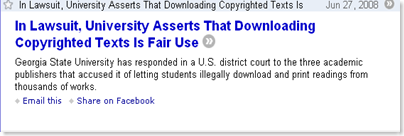 while clicking on the blue title link takes you to the full story on the original website
while clicking on the blue title link takes you to the full story on the original website
10 f - Exercise
Go to Google Reader and either sign in or create an account. Now open Wired Campus and click on the orange RSS feed icon. Click on the address bar and press Control-C to copy the url . Now go back to Google Reader, click on Add subscription and paste the feed into your reader.
10 g - Journal contents pages
Most electronic journals will offer an RSS feed of their tables of contents. Here is a list of journals from Elsevier's ScienceDirect
Clicking on the RSS icon will take us to the feed
Right click on the link to copy the shortcut for the feed
Pasting it into to your reader will create a subscription to the latest content from this journal
Often simply googling the title of a journal will take you to its official home page where you can "find a feed"
Note that on this page there is a link to the feed or we could simply have taken it from the address bar
As new issues are published this feed will be updated
10 h - RSS feeds from databases
On the Web of Science database open the Search History and click on Save History/Create Alert. NB - you need to be registered and signed in to do this.
Give your search a name and click on Save - you don't need to select email alerts unless you want them as well.
Now click the orange XML button
Subscribe to this in the normal way
New articles on this topic will display in your reader as they are added to the database
10 i - Feed aggregators
While Google Reader is a simple way of accessing your feeds you may wish to use a more sophisticated reader that brings together large numbers of feeds into a personal home page with multiple tabs. iGoogle is a good one - http://www.google.com/ig
Netvibes is another - http://www.netvibes.com/
10 j – Twitter
The popular micro-blogging service Twitter can be used as a “current awareness” toll and can put you in touch with trends as they emerge. Many of the same services that have rss feeds will also have Twitter feeds. Individual messages, known as tweets, are restricted to 140 characters and usually include a link of some sort.
From a practical point of view there are a couple of disadvantages to the use of Twitter as a research discovery tool
- A very limited amount of information can be conveyed in each tweet
- Because tweets are streamed they can be difficult to keep up with
- Tweeting is so easy that many people overdo it. You will possibly be more interested in a scholar’s ideas than in the weather in their hometown or their kids’ birthdays.
On the other hand Twitter is proving to be a highly effective means of social networking and is used to form and maintain ad hoc communities. It is often used at academic conferences as a means of communicating and networking.
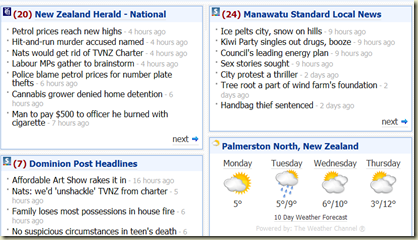



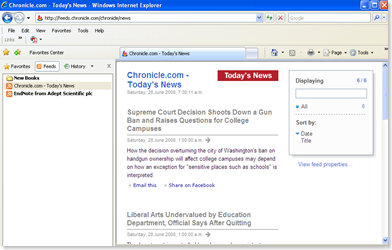

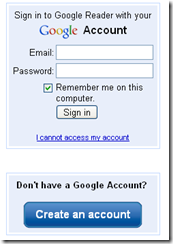

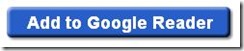


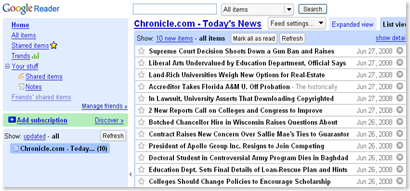
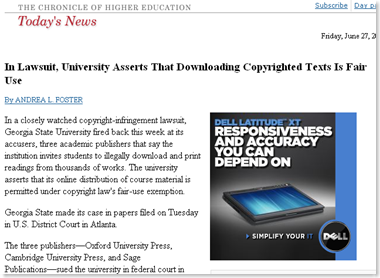
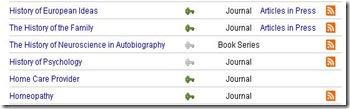
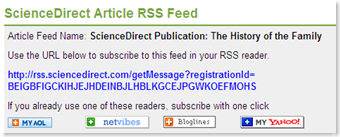
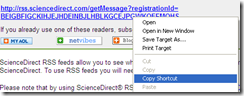
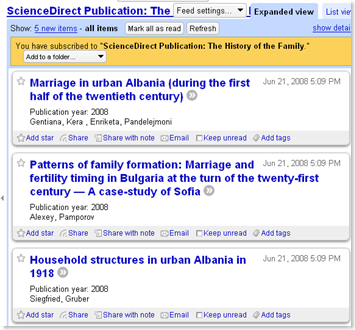
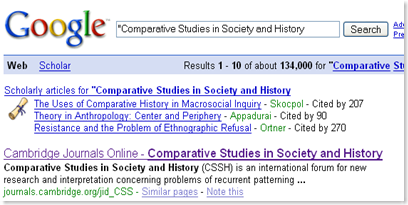
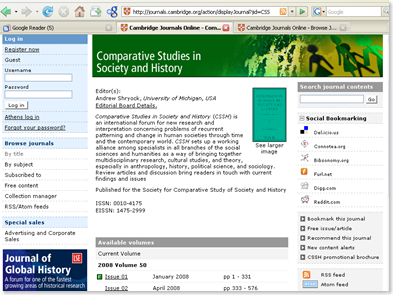
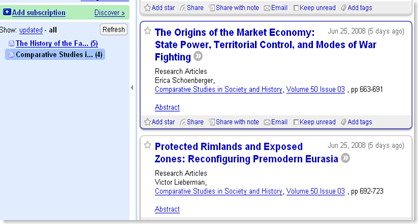
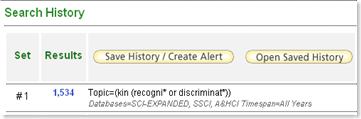


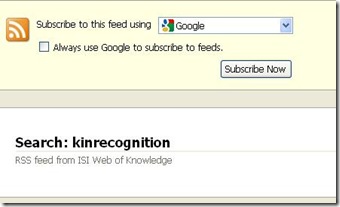
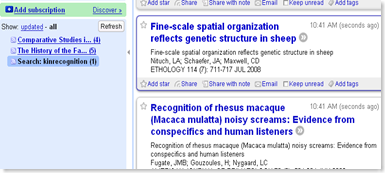
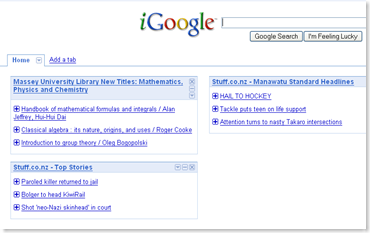
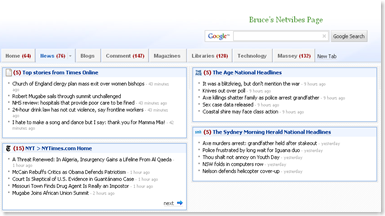

No comments:
Post a Comment